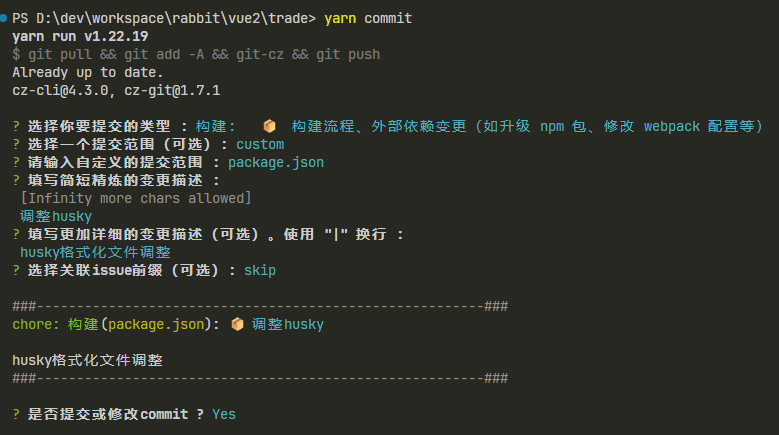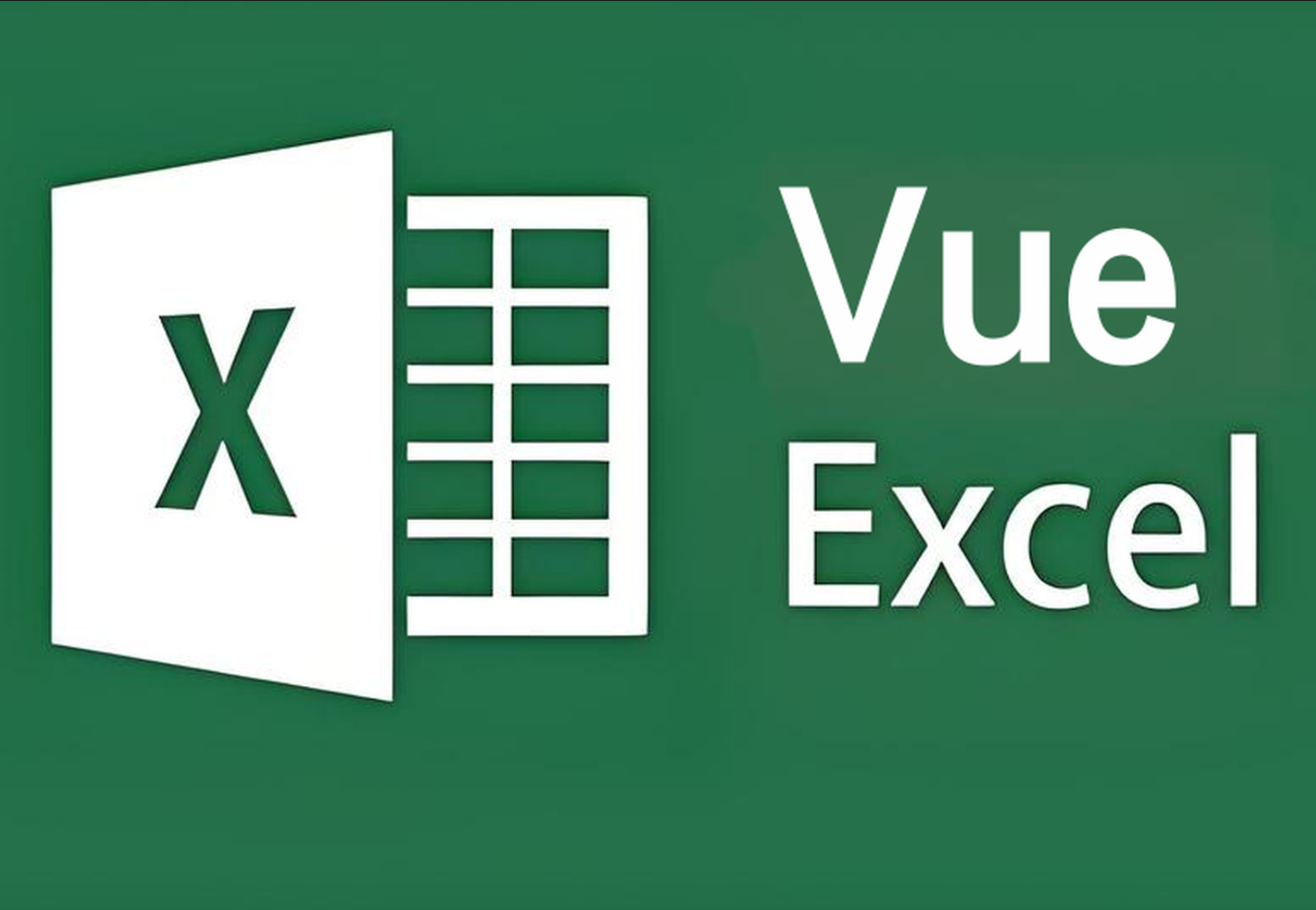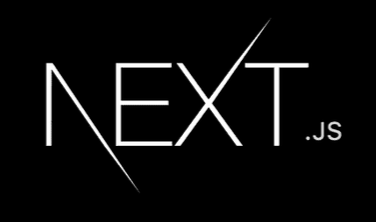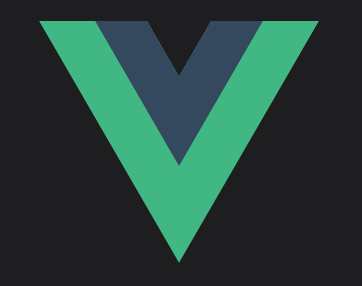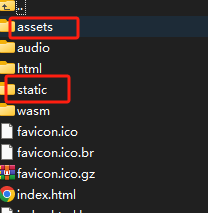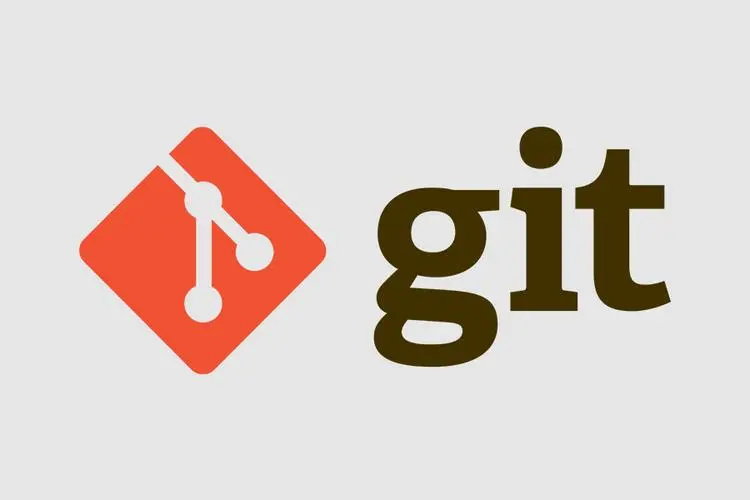ESlint + Stylelint + VSCode + husky 自动格式化代码并提交
- VUE
- 2023-04-19
- 150 热度
- 0 评论
1. vscode stylelint插件安装及配置
vscode stylelint插件版本
vscode中配置stylelint和开启自动修复
// \vue-pure-admin\.vscode\settings.json
// 开启stylelint自动修复
"editor.codeActionsOnSave": {
"source.fixAll": true, // 开启自动修复
"source.fixAll.stylelint": true, // 开启stylelint自动修复
},
// 关闭编辑器内置样式检查(避免与stylelint冲突)
"css.validate": false,
"less.validate": false,
"scss.validate": false,
// 配置stylelint检查的文件类型范围
"stylelint.validate": ["css", "less", "postcss", "scss", "sass", "vue"],
2. 安装stylelint依赖
pnpm add -D postcss postcss-html postcss-import postcss-scss stylelint stylelint-config-html stylelint-config-rational-order stylelint-config-recommended stylelint-config-standard stylelint-order
- 依赖简介
- stylelint ---- 主依赖
- stylelint-scss ---- stylelint的scss特定linting规则的集合
- stylelint-config-standard ---- stylelint的标准可共享配置
可以省略 - stylelint-config-standard-scss ---- 针对scss的标准可共享配置。与stylelint-scss配合使用
- postcss ---- 用于postcss-html和postcss-scss的支持
- postcss-html ---- 解析<style>类 vue、html 文件标签中的样式
- postcss-scss ---- 解析<style lang=“scss”>下的scss样式
- stylelint-order ---- css属性排序规则插件,强制你按照某个顺序编写 css。例如:先写定位,再写盒模型,再写内容区样式,最后写 CSS3相关属性。
- stylelint-config-rational-order ---- 针对css属性排序的共享规则配置,避免长串css属性顺序规则书写。与stylelint-order配合使用
- 扩展
如何格式化 HTML、Vue(或其他后缀) 文件中的 HTML 代码?
.vue 文件的 HTML 代码可以使用 eslint-plugin-vue 插件来进行格式化:
extends: [
'plugin:vue/recommended', // 在 .eslintrc.js 文件中加上这一行代码
'@vue/airbnb',
]
其他的 HTML 文件需要利用 VSCode 自带的格式化。
- 踩坑
Unknown word (CssSyntaxError) 错误
问题主要是因为 stylelint 升级到 14 大版本造成的。
- 解决方案一
安装 stylelint 新的相关依赖:
pnpm add -D stylelint-config-recommended-vue stylelint-config-standard-scss postcss-html postcss-scss
然后修改 .stylelintrc.js 文件的配置项:
extends: [
'stylelint-config-standard-scss',
'stylelint-config-recommended-vue'
],
customSyntax: 'postcss-html',
overrides: [
{
files: ['**/*.{scss,css,sass}'], // css 相关文件由 postcss-scss 处理
customSyntax: 'postcss-scss'
},
]
这样修改以后,就不会再报错了。
如果出现 Cannot find module 'postcss-scss'错误,请将 node_modules package-lock.json 文件删了重新安装。
- 解决方案二
第二个解决方案就是将以上三个插件的版本降一个大版本就好了,最后的版本如下:
"stylelint": "^13.13.1",
"stylelint-config-standard": "^22.0.0",
"stylelint-scss": "^3.21.0",
同时需要将 VSCode 的 stylelint 插件降级,现在插件的最新版本是 1.0.3,不支持 stylelint 13 版本。点击插件旁边的小齿轮,再点 Install Another Version
,选择其他版本进行安装。
选 0.87.6 版本安装就可以了,这时 css 自动格式化功能恢复正常。
3. 添加stylelint配置文件
module.exports = {
root: true,
plugins: ["stylelint-order"],
customSyntax: "postcss-html",
extends: [
'stylelint-config-standard-scss',
'stylelint-config-recommended-vue',
"stylelint-config-rational-order",
],
ignoreFiles: ["**/*.js", "**/*.jsx", "**/*.tsx", "**/*.ts", "**/*.json"],
overrides: [
{
files: ["**/*.{scss,css,sass}"], // css 相关文件由 postcss-scss 处理
customSyntax: "postcss-scss"
},
{
files: ["*.vue", "**/*.vue", "*.html", "**/*.html"],
rules: {
"keyframes-name-pattern": null,
"selector-pseudo-class-no-unknown": [
true,
{
ignorePseudoClasses: ["deep", "global"]
}
],
"selector-pseudo-element-no-unknown": [
true,
{
ignorePseudoElements: ["v-deep", "v-global", "v-slotted"]
}
]
}
}
],
rules: {
"selector-class-pattern": null,
"selector-pseudo-class-no-unknown": [
true,
{
ignorePseudoClasses: ["global"]
}
],
"selector-pseudo-element-no-unknown": [
true,
{
ignorePseudoElements: ["v-deep"]
}
],
"at-rule-no-unknown": [
true,
{
ignoreAtRules: [
"tailwind",
"apply",
"variants",
"responsive",
"screen",
"function",
"if",
"each",
"include",
"mixin"
]
}
],
"no-empty-source": null,
"named-grid-areas-no-invalid": null,
"unicode-bom": "never",
"no-descending-specificity": null,
"font-family-no-missing-generic-family-keyword": null,
"declaration-colon-space-after": "always-single-line",
"declaration-colon-space-before": "never",
"rule-empty-line-before": [
"always",
{
ignore: ["after-comment", "first-nested"]
}
],
"unit-no-unknown": [true, { ignoreUnits: ["rpx"] }],
"order/order": [
[
"dollar-variables",
"custom-properties",
"at-rules",
"declarations",
{
type: "at-rule",
name: "supports"
},
{
type: "at-rule",
name: "media"
},
"rules"
],
{ severity: "warning" }
],
"order/properties-order": [
"position",
"top",
"right",
"bottom",
"left",
"z-index",
"display",
"justify-content",
"align-items",
"float",
"clear",
"overflow",
"overflow-x",
"overflow-y",
"margin",
"margin-top",
"margin-right",
"margin-bottom",
"margin-left",
"border",
"border-style",
"border-width",
"border-color",
"border-top",
"border-top-style",
"border-top-width",
"border-top-color",
"border-right",
"border-right-style",
"border-right-width",
"border-right-color",
"border-bottom",
"border-bottom-style",
"border-bottom-width",
"border-bottom-color",
"border-left",
"border-left-style",
"border-left-width",
"border-left-color",
"border-radius",
"padding",
"padding-top",
"padding-right",
"padding-bottom",
"padding-left",
"width",
"min-width",
"max-width",
"height",
"min-height",
"max-height",
"font-size",
"font-family",
"font-weight",
"text-align",
"text-justify",
"text-indent",
"text-overflow",
"text-decoration",
"white-space",
"color",
"background",
"background-position",
"background-repeat",
"background-size",
"background-color",
"background-clip",
"opacity",
"filter",
"list-style",
"outline",
"visibility",
"box-shadow",
"text-shadow",
"resize",
"transition"
]
}
};
eslint 格式化代码
本文用 Vue 项目做示范。
利用 Vue-CLI 创建项目时要将 ESlint 选上,下载完依赖后,用 VSCode 打开项目。
安装插件 ESLint,然后 File -> Preference-> Settings(如果装了中文插件包应该是 文件 -> 选项 -> 设置),搜索 eslint,点击 Edit in setting.json
Edit in setting.json将以下选项添加到配置文件
"editor.codeActionsOnSave": {
"source.fixAll": true,
},
"eslint.validate": [
"javascript",
"javascriptreact",
"typescript",
"typescriptreact",
],
"eslint.alwaysShowStatus": true,
"stylelint.validate": [
"css",
"less",
"postcss",
"scss",
"vue",
"sass"
]
同时要确保 VSCode 右下角的状态栏 ESlint 是处于工作状态的。如果右下角看不到 Eslint 的标识,请按照上面讲过的步骤打开 setting.json,加上这行代码:
"eslint.alwaysShowStatus": true
配置完之后,VSCode 会根据你当前项目下的 .eslintrc 文件的规则来验证和格式化代码。
TypeScript
下载插件
pnpm add -D typescript @typescript-eslint/parser @typescript-eslint/eslint-plugin
在 .eslintrc 配置文件,添加以下两个配置项:
"parser": "@typescript-eslint/parser",
"plugins": [
"@typescript-eslint"
]
在根目录下的 package.json 文件的 scripts 选项里添加以下配置项:
"scripts": {
"lint": "eslint --ext .js,.ts,.tsx test/ src/",
}
如果你使用 Vue-CLI 创建项目,并且想要格式化 TypeScript 的代码,则需要在 .eslintrc.js 文件添加或修改以下几项:
parser: 'vue-eslint-parser',
plugins: [
'@typescript-eslint',
],
parserOptions: {
parser: '@typescript-eslint/parser',
ecmaVersion: 2020,
}
这样就可以格式化 .js .ts .vue 文件了。
git提交
流程规范配置
| 依赖 | 作用描述 |
|---|---|
| husky | 操作 git 钩子的工具(在 git xx 之前执行某些命令) |
| lint-staged | 在提交之前进行 eslint 校验,并使用 prettier 格式化本地暂存区的代码 |
| @commitlint/cli | 校验 git commit 信息是否符合规范,保证团队的一致性 |
| @commitlint/config-conventional | Anglar 的提交规范 |
| commitizen | 基于 Node.js 的 git commit 命令行工具,生成标准化的 commit message |
| cz-git | 一款工程性更强,轻量级,高度自定义,标准输出格式的 commitize 适配器 |
1、husky(操作 git 钩子的工具):
- 安装
yarn add husky -D
- 使用(为了添加.husky 文件夹)
// 1、打开package.json文件,在scripts中添加
"prepare": "husky install"
// 2、添加完成之后,执行如下命令
npm run-script prepare ".husky"
npm run prepare
2、lint-staged(本地暂存代码检查工具)
- 安装
yarn add lint-staged -D
- 添加 ESlint Hook(在.husky 文件夹下添加 pre-commit 文件):
- 作用:通过钩子函数,判断提交的代码是否符合规范,并使用 prettier 格式化代码
- 执行以下命令,在husky文件夹下自动生成pre-commit文件:
npx husky add .husky/pre-commit "npm run lint:lint-staged -c ./.husky/lintstagedrc.js"
- 新增
根目录/.husky/lintstagedrc.js文件:
module.exports = {
"*.{js,jsx,ts,tsx}": ["eslint --fix", "prettier --write"],
"!(package)*.json": ["prettier --write--parser json"],
"package.json": ["prettier --write"],
"*.vue": ["eslint --fix", "prettier --write", "stylelint --fix"],
"*.{vue,css,scss,postcss,less}": ["stylelint --fix", "prettier --write"],
"*.md": ["prettier --write"]
};
3、commitlint(commit 信息校验工具,不符合则报错)
- 安装
yarn add @commitlint/cli @commitlint/config-conventional -D
- 配置命令(在.husky 文件夹下自动生成 commit-msg 文件,执行如下代码自动生成):
npx husky add .husky/commit-msg 'npx --no-install commitlint --edit "$1"'
4、commitizen(基于 Node.js 的 git commit 命令行工具,生成标准化的 message)
// 安装 commitizen,如此一来可以快速使用 cz 或 git cz 命令进行启动。
yarn add commitizen -D
5、cz-git
- 指定提交文字规范,一款工程性更强,高度自定义,标准输出格式的 commitizen 适配器
yarn add cz-git -D
- 配置 package.json:
"config": {
"commitizen": {
"path": "node_modules/cz-git"
}
}
- 新建 commitlint.config.js 文件:
// @see: https://cz-git.qbenben.com/zh/guide
/** @type {import('cz-git').UserConfig} */
module.exports = {
ignores: [commit => commit === "init"],
extends: ["@commitlint/config-conventional"],
rules: {
// @see: https://commitlint.js.org/#/reference-rules
"body-leading-blank": [2, "always"],
"footer-leading-blank": [1, "always"],
"header-max-length": [2, "always", 108],
"subject-empty": [2, "never"],
"type-empty": [2, "never"],
"subject-case": [0],
"type-enum": [
2,
"always",
[
"feat",
"fix",
"docs",
"style",
"refactor",
"perf",
"test",
"build",
"ci",
"chore",
"revert",
"wip",
"workflow",
"types",
"release"
]
]
},
prompt: {
messages: {
type: "选择你要提交的类型 :",
scope: "选择一个提交范围(可选):",
customScope: "请输入自定义的提交范围 :",
subject: "填写简短精炼的变更描述 :\n",
body: '填写更加详细的变更描述(可选)。使用 "|" 换行 :\n',
markBreaking: "是否有任何重大变更(添加“!“在头部中)(可选)?",
breaking: '列举非兼容性重大的变更(可选)。使用 "|" 换行 :\n',
footerPrefixsSelect: "选择关联issue前缀(可选):",
customFooterPrefixs: "输入自定义issue前缀 :",
footer: "列举关联issue (可选) 例如: #31, #I3244 :\n",
generatingByAI: "正在自动生成提交主题...",
generatedSelectByAI: "自动生成的主题中选择适合者",
confirmCommit: "是否提交或修改commit ?"
},
types: [
{ value: "feat: 新增", name: "新增: 🚀 新增功能", emoji: "🚀" },
{ value: "fix: 修复", name: "修复: 🧩 修复缺陷", emoji: "🧩" },
{ value: "docs: 文档", name: "文档: 📚 文档变更", emoji: "📚" },
{ value: "style: 格式", name: "格式: 🎨 代码格式(不影响功能,例如空格、分号等格式修正)", emoji: "🎨" },
{ value: "refactor: 重构", name: "重构: ♻️ 代码重构(不包括 bug 修复、功能新增)", emoji: "♻️" },
{ value: "perf: 性能", name: "性能: ⚡️ 性能优化", emoji: "⚡️" },
{ value: "test: 测试", name: "测试: ✅ 添加疏漏测试或已有测试改动", emoji: "✅" },
{ value: "build: 打包", name: "打包: 🔨 项目打包部署上线", emoji: "🔨" },
{ value: "ci: 集成", name: "集成: 🎡 修改 CI 配置、脚本", emoji: "🎡" },
{ value: "chore: 构建", name: "构建: 📦️ 构建流程、外部依赖变更(如升级 npm 包、修改 webpack 配置等)", emoji: "📦️" },
{ value: "revert: 回退", name: "回退: ⏪️ 回滚 commit", emoji: "⏪️" }
],
useEmoji: true,
themeColorCode: "",
scopes: [],
allowCustomScopes: true,
allowEmptyScopes: true,
customScopesAlign: "bottom",
customScopesAlias: "custom",
emptyScopesAlias: "empty",
upperCaseSubject: false,
allowBreakingChanges: ["feat", "fix"],
breaklineNumber: 100,
breaklineChar: "|",
skipQuestions: [],
issuePrefixs: [{ value: "closed", name: "closed: ISSUES has been processed" }],
customIssuePrefixsAlign: "top",
emptyIssuePrefixsAlias: "skip",
customIssuePrefixsAlias: "custom",
allowCustomIssuePrefixs: true,
allowEmptyIssuePrefixs: true,
confirmColorize: true,
maxHeaderLength: Infinity,
maxSubjectLength: Infinity,
minSubjectLength: 0,
scopeOverrides: undefined,
defaultBody: "",
defaultIssues: "",
defaultScope: "",
defaultSubject: ""
}
};
6、配置 package.json 命令
"lint:eslint": "eslint --cache --max-warnings 0 \"{src,mock,build}/**/*.{vue,js,ts,tsx}\" --fix",
"lint:prettier": "prettier --write \"src/**/*.{js,ts,json,tsx,css,less,scss,vue,html,md}\"",
"lint:stylelint": "stylelint --cache --fix \"**/*.{vue,css,scss,postcss,less}\" --cache --cache-location node_modules/.cache/stylelint/",
"lint:format": "prettier --write --loglevel warn \"src/**/*.{js,ts,json,tsx,css,less,vue,html,md}\"",
"lint": "yarn lint:eslint && yarn lint:prettier && yarn lint:stylelint",
"lint:lint-staged": "lint-staged",
"prepare": "husky install",
"release": "standard-version",
"commit": "git pull && git add -A && git-cz && git push"
7、配置完成,提交代码
yarn commit
🚀 上效果